Yes, an unofficial NetfliXBMC add-on is available over the PC, mobile &OpenElec versions of Kodi Media Player.To begin downloading Netflix for Kodi, let’s get the “alelec repository” zip file first. Download this repository zip file and save in a folder that you prefer.
How to Install Netflix on Kodi in 8 Easy Steps (NetfliXBMC)
Once you have the alelecrepository zip file ready &downloaded, we will now proceed to installNetflix on Kodi for Windows.
- From the Kodi Home Screen go toSystem> Settings >ClickAdd-Ons
- Click “Install from Zip File”
- Choose the location of the alelec repository zip file we saved earlier and let it install
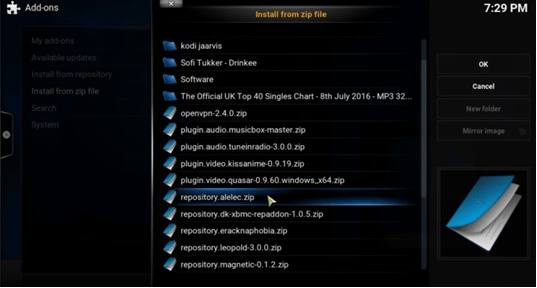
5. Once the alelec repository is installed, choose Install from Repository>alelec Kodi repo> Program Add-Ons>Chrome Launcher, now wait for the Add-on enabled message.
6. In the Add-Ons menu,click Install from Repository>alelec Kodi repo >VideoAdd-Ons>NetfliXBMC, and let the add-on install.
7. Once the add-on has been installed a notification will appear on your screen
8. Go to Home Screen >Videos> Video Add-ons >NetfliXBMC
9. A new window will pop open, fill in your Netflix account information here in the email& Password fields
Not from the Editor: NetfliXBMC is an unofficial add-on and is not supported by the creators of Netflix. The add-on is known to misbehave with all Kodi media center versions and does not work at all in some cases.
We are not responsible for any damage that you may cause to your system while installing and using this add-on. There is also no guarantee from Kodi developers that the add-on will function properly, for more info join the official Kodi forum for NetfliXBMC.
How to Get Access US(American) Netflix on Kodi Xmbc
Now that you have NetfliXBMC on your Kodi media center, most people ask me just how to get the US Netflix portal on Kodi. This one is simple to get done!
To get the US version of Netflix playing on Kodi you will require a Kodi VPN service with servers in the US to change your IP address & location. So, to use US Netflix on Kodi here is what to do:
- Before launching NetfliXBMC, connect your Kodi VPN service to a US VPN server
- Go to WhatismyIPaddress.com or IPLocation.net
- Query your IP address and make sure it appears in the US
- Now launch Kodi and access NetfliXBMC from Videos
Warning: There is no guarantee that NetfliXBMC will work let alone work properly on your Kodi media center. The unofficial add-on is not supported by the official Netflix website and the Kodi add-on may fail to execute altogether.
How to Install Netflix on Kodi for Ubuntu/MAC Operating System
Ubuntu users can also install Netflix on Kodi in 8 easy steps but remember that the compatibility issue of NetfliXBMC will still persist. Let’s begin setting up Kodi, then proceed with installing Netflix for Kodi (XBMC):
- Begin by, downloadingthe Setup Files for Kodi on Ubuntu
- Go to the Terminal Window and type,“Sudo apt-get install software-properties-common”
- Add XBMC app Repository by typing the command,“Sudo add-apt-repository ppa: team-xbmc/ppa”
- Next, you will have to update your System for Compatibility so type in,“Sudo apt-get update”
- Finally, install Kodi on Ubuntu“Sudo apt-get installs Kodi”
- Wait for Kodi to complete downloading files and installation, Kodi should be ready to launch in 5 minutes depending on your device speed.
Now you can install Netflix on Kodi Ubuntu by following the guide above.















